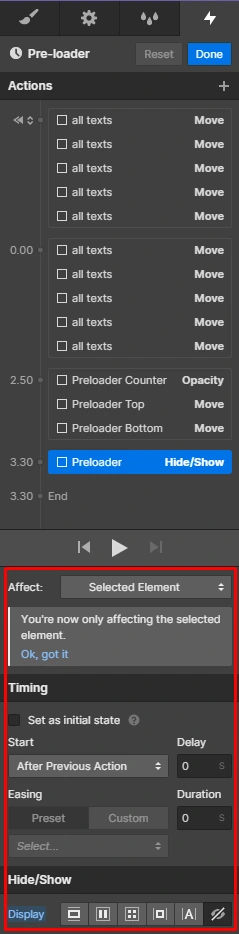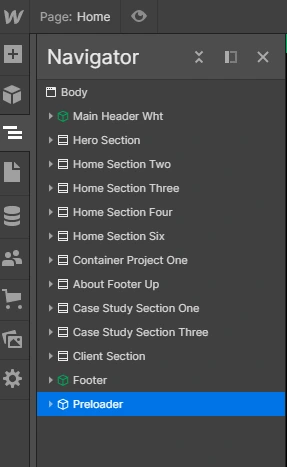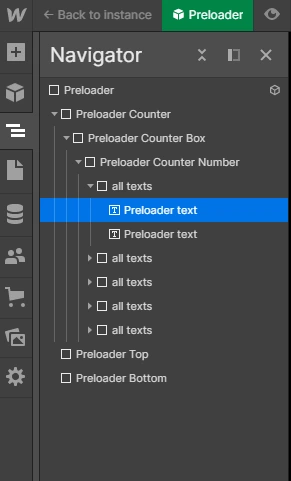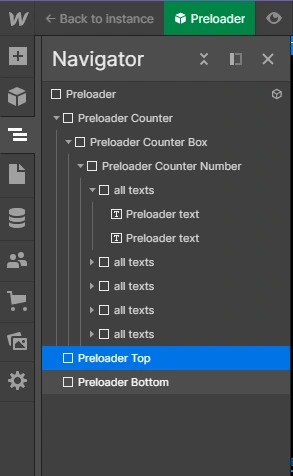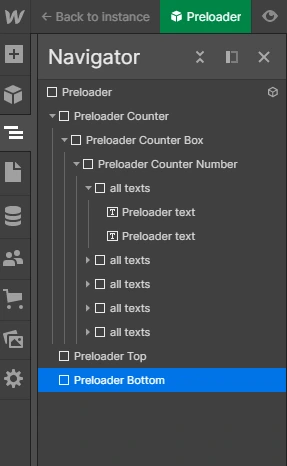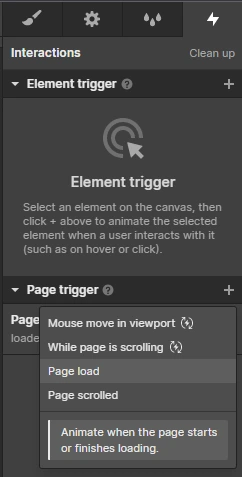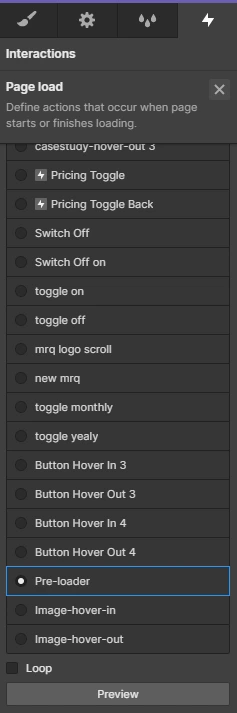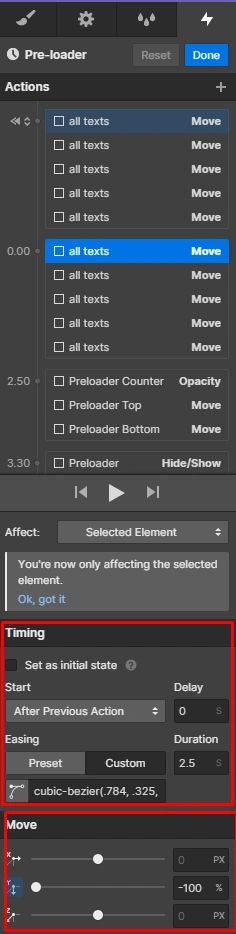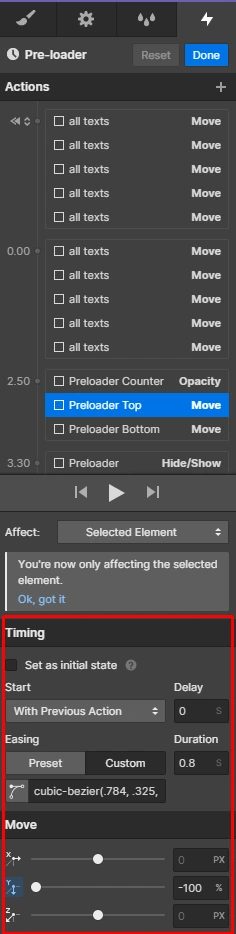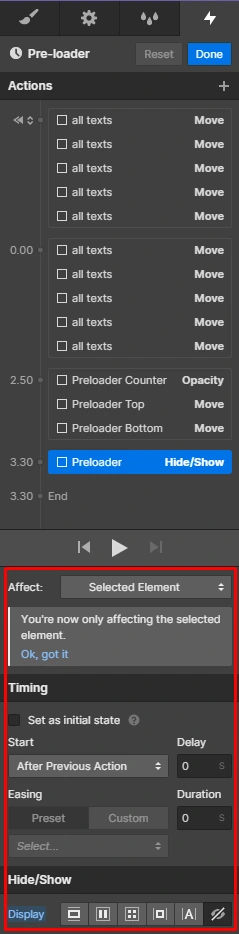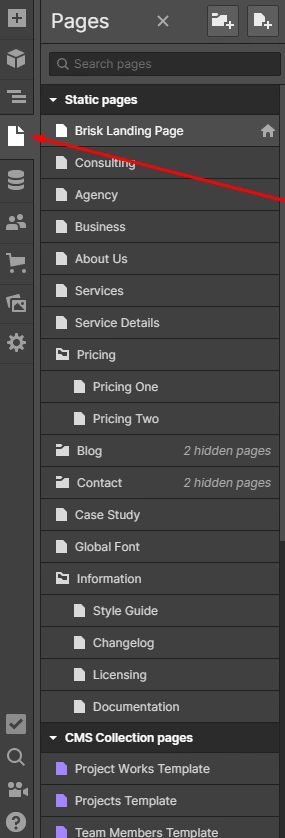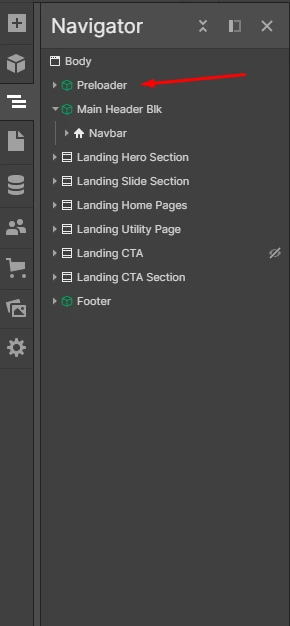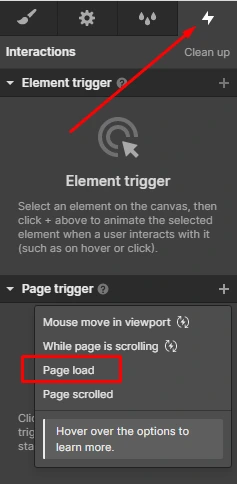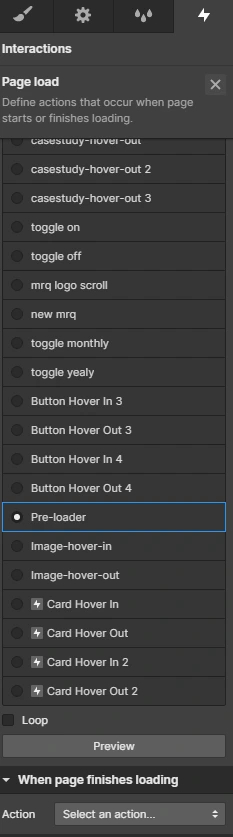1. Double click on the preloader component from the left navigator panel. Follow below pic:
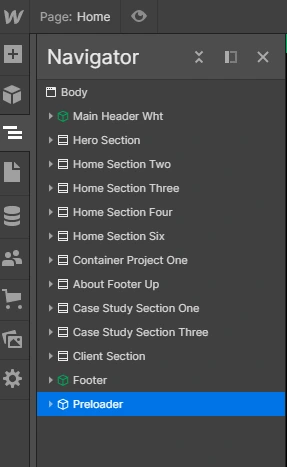
2. Select Preloader text to modify animated texts ( font, size, color etc. ). Follow below pic:
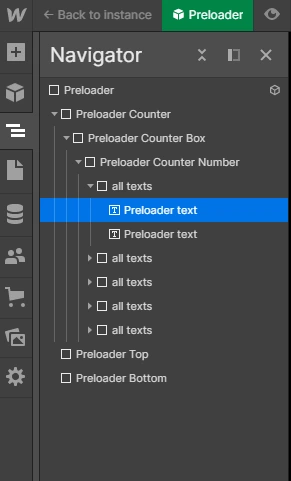
3. Choose the Preloader top named div block to modify the top curtain box color. Follow below pic:
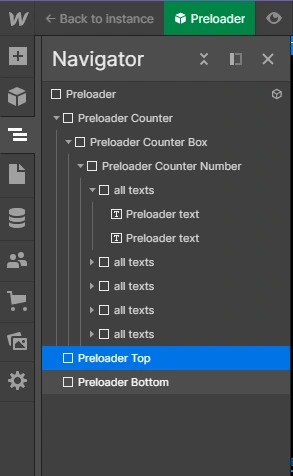
4. Choose the Preloader bottom named div block to modify the bottom curtain box color. Follow below pic:
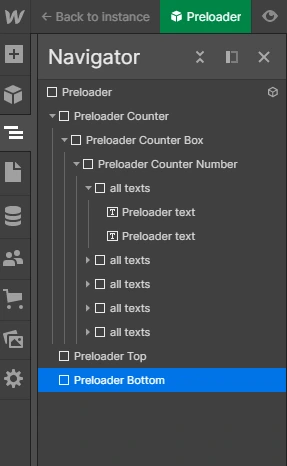
5. Click on the interaction tab on the right panel to choose the page load animation. Follow below pic:
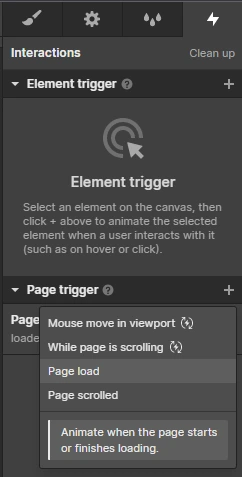
6. Choose Preloader interaction from the interaction lists. Follow below pic :
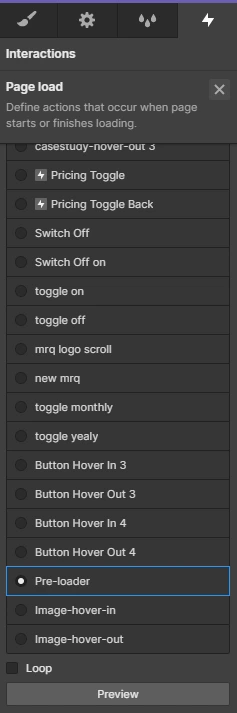
7. Control text movement with timing and movement section shows below :
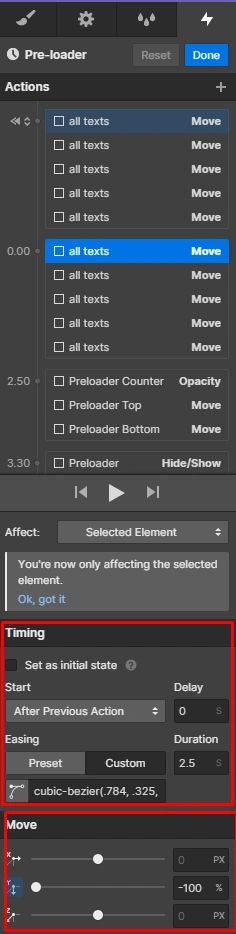
8. Control curtain movement from timing and move section as below img:
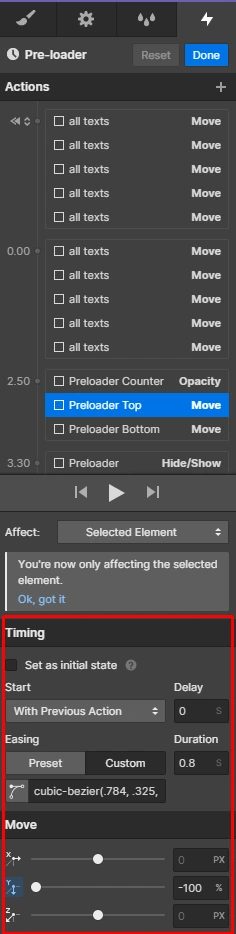
10. Customize Preloader visibility and opacity from mentioned section. Follow below pic :